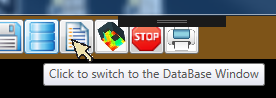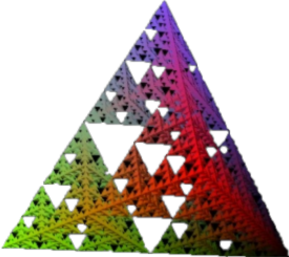

DepthSpace3D
a digital tool for 3D Space Syntax analysis
The latest edition of the handbook (DepthSpace3D-Manual14) is delivered with Release V.0.2_02 of DepthSpace3D.
The main feature of the new handbook is the new Part IV - Practice. This chapter is intended to be a sort of 'DepthSpace3D for dummies' handbook. It drives the user to create and analyse a sample 3D project, using only the main features of the DepthSpace3D software.
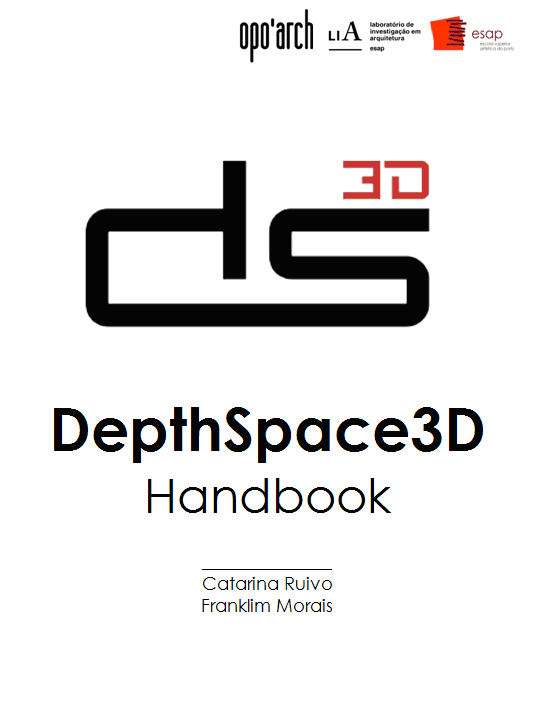
A lot of new parameterized Geometry Generators have been added to DepthSpace3D:
New tree models that approximate the simplified shapes and dimensions of real trees and shrubs.
They are similar to the previous models of trees (still available in the software database), but they are more rounded and less orthogonal.
They also have the transparency values of real trees, both in Winter and Summer.

Two new sky generators.
One is orthogonal.
The other is a semi-icosahedron, which can be used as a model of the celestial vault, for studies of its visibility.
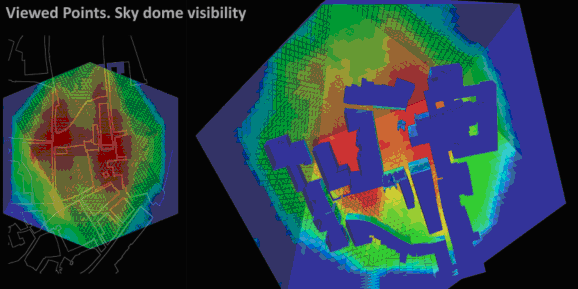
DeptheSpace3D already had the ability to import/export the geometry of the architectural or urban model in STL format files.
Now, all the drawings of the Results of the calculations (i.e. the Space Syntax Quantities) can be exported in 3D DXF file format.
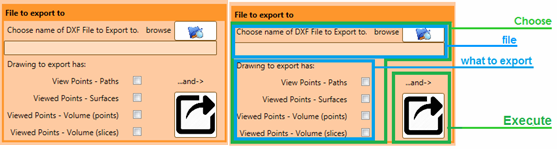
Several CAD digital tools, such as Revit and ArchiCAD may import DXF files.
So you can export any drawing you can see in the '3D Surfaces, Volume and Path Analysis' tab of the Results Window and use the features of the CAD application, to perform some operations you would like - view, print, plot, make a movie, and so on, depending on the CAD tool you use.
Note however that the drawing is static. It represents some specific result of the calculations and it cannot be changed inside the CAD tool.
Some layout properties will also be very difficult to change inside the CAD software.
For example, the size of the Volume Points will have the value you defined in Layout2.
Also, only one slice (the selected one) of the Volume will be exported.
It is advisable to prepare a drawing to export with the parameters you want in the final presentation.
Checking and un-checking the Axis check box, the axes will appear or not in the drawing.
Remember the orientation of X, Y and Z axes:
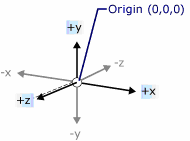
The positive side of the axis is green and the negative side is red.
Remember the orientation of X, Y and Z axes:
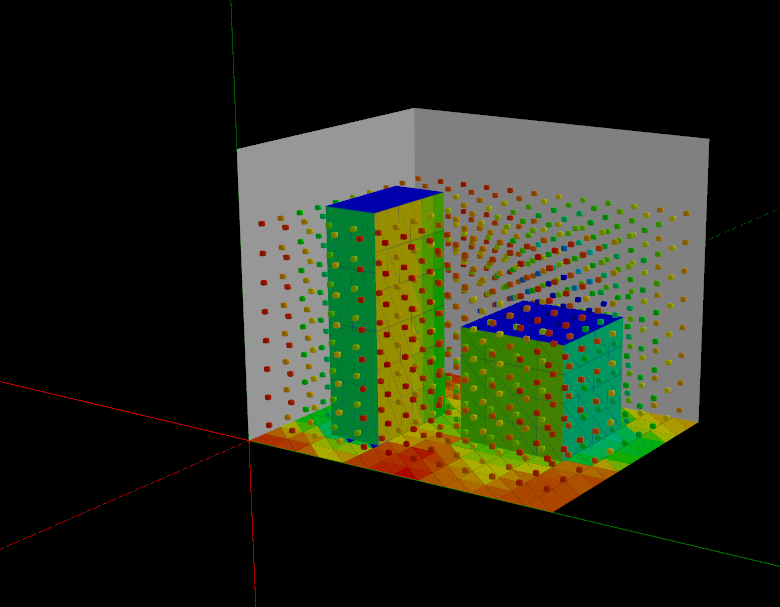
Responding to the call of users, two changes to the editing features of 3D drawings were made:
The left button of the mouse is used to either rotate the 3D drawing or selecting objects in the 3D drawing.
The user's operation to change this option required many clicks.
Now, this choice is available in the main page, with one single click.

Surfaces were created inside a SurfaceGroup and could never be changed.
Now any Surface can move from one SurfaceGroup to another, with new button:

Databases are prone to increase in size, not only with new data but also with some garbage.
Eventually, Databases can also become corrupted.
You can compact and repair any of the Databases in the c:\DepthSpace3Dv02\DataBases folder using Microsoft Access (but you must not change their names), or using this tool inside DepthSpace3D.
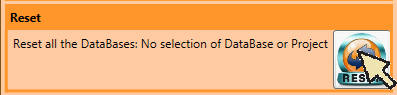
All DataBases in the c:\DepthSpace3Dv02 folder will be compacted and repaired.
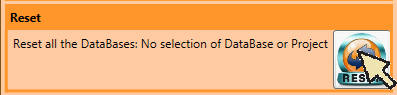
Some objects in the DepthSpace3D windows now have a Tip.
If you keep the pointer on the object for a moment, a legend will appear, giving information about that object.
For example: